There are many different looks you can give to your boot screen by adding more themes to usplash, the program which displays the splash image at boot time. You can install a number of them using Synaptic by doing a search for usplash. You can also download different themes online (see below).
Installing StartUp-Manager
Before playing with Usplash themes we need a way to easily switch between themes, enter StartUp-Manager, this program lets us control many aspects of Ubuntu’s start-up including Usplash. You can install startupmanager via Synaptic or apt using the following line:# sudo apt-get install startupmanager
Download Uspash theme
When I searched Gnome-look for Usplash I found a number of very nice themes: Usplash Themes at Gnome-Look. I quite like the Black Chrome theme. 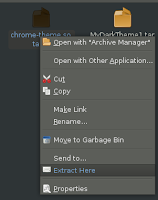 Once you have chosen one or two that you like, download them, and extract them from there archive: Right click on the archive .tar.gz and select Extract Here:
Once you have chosen one or two that you like, download them, and extract them from there archive: Right click on the archive .tar.gz and select Extract Here:
Installing Usplash Themes
- Now we will run the StartUp-Manager to install and change usplash: System –> Administration –> StartUp-Manager
- Go to the Appearance Tab at the top of the page, and click the Manage Usplash Themes button at the very bottom of the dialogue.
- Now click the Add button and navigate to where you extracted your files, and select them, (They should be .so files).
- Your new theme/s should now appear in the Themes list:
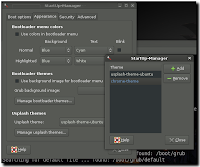
- Close the Manage themes dialogue box.
Selecting your Usplash Theme
- Once you have installed your themes they should appear in the scroll box under Usplash Themes in the Appearance Tab.
- Select the theme you would like from the scroll box, just click on it and select.
- Before you close the StartUp-Manager, check that the settings in the Boot Options Tab under Display are correct for your monitor. I had to change mine to Resolution: 1024×768, and Color Depth: 24 bits.
- Once you have closed the StartUp-Manager wait until the post configuration has finished:
 When you shutdown and restart your computer you will be about to see the result, play around with a few different themes and see what you like, Have fun 🙂
When you shutdown and restart your computer you will be about to see the result, play around with a few different themes and see what you like, Have fun 🙂