Download the tar file from here.…and extract it….
You can see many image files, one c file, one Makefile and one bdf file.
To create a usplash using this…just type at terminal…
$ cd dipin-usplash2
$ make
Now you will get a dipin-usplash.so file. This is the usplash file.
Now u can create your own usplash by editing the images and call ‘make’.
Edit the images as said below…
Put all the images into one image and do this…then extract the palette of the image, and then apply that palette to all individual images…
1. Windows->Dockable Dialogs->Palettes
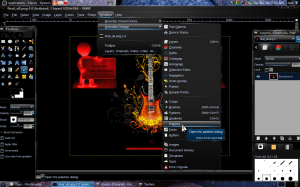 2.click the arrow on the top-right of the palette-dock….
2.click the arrow on the top-right of the palette-dock….
3.Palettes Menu->Import palette
4.Click image..and select the image… 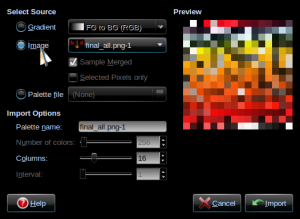
5. now the new palette would have been generated….as show…
 6.Now take individual images and do this…
6.Now take individual images and do this…
Mode->Indexed
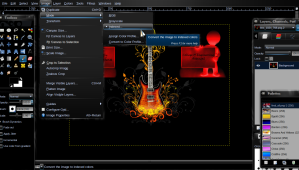 7. Colors->map->Set Colormap..
7. Colors->map->Set Colormap..
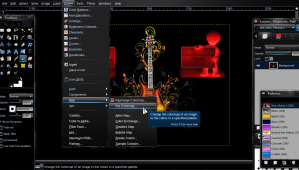
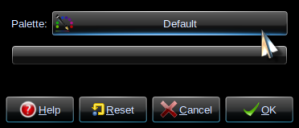
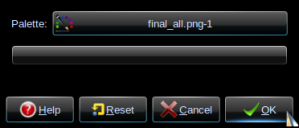
open a terminal ando type
sudo usplash
it will show the usplash screen
to return to gdm press ctrl+alt+f7
how can we test the created usplash……???
Yes..the problem is..all the images that you take to make the usplash need to be of same palette…..
Hi. Seems like a great tutorial, but why you need to do all that editing with Gimp? Does the image used in the usplash needs a special format?