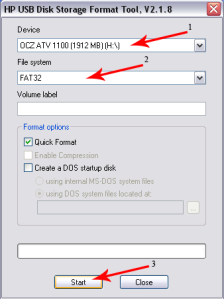After having tooled around with a USB Linux version using your multi partitioned flash pen drive, you might find it necessary to revert it back to a single fat partition (restore the flash pen drive to it’s original state) that can again be read by all computers. For those working from Linux this task can easily be accomplished via the following Linux tutorial. Windows users can Download and use either the SP27608 HP-USB Format tool or follow the Windows instructions below that utilizes the newer HP USB Format tool.
WARNING: This process will delete any information that is currently stored on the USB key. Proceed with caution!
Restoring your USB key to it’s original state via Windows:
- Download the HP USB Format tool
- Run the USB Format tool. Select your Device from the list, select your File system type, and click Start to format the drive:
- That’s it, your USB flash drive should now be formatted in a singular partition just as it was from the factory
Restoring your USB key to it’s original state using Linux Ubuntu:
A. First we need to delete the old partitions that remain on the USB key.
- Open a terminal and type
sudo su
- Type
and note your USB drive letter.fdisk -l
- Type
fdisk /dev/sdx
(replacing x with your drive letter)
- Type
to proceed to delete a partitiond
- Type
to select the 1st partition and press enter1
- Type
d
to proceed to delete another partition (fdisk should automatically select the second partition)
B. Next we need to create the new partition.
- Type
to make a new partitionn
- Type
to make this partition primary and press enterp
- Type
to make this the first partition and then press enter1
- Press enter to accept the default first cylinder
- Press enter again to accept the default last cylinder
- Type
w
to write the new partition information to the USB key
- Type
umount /dev/sdx
(replacing x with your drive letter)
C. The last step is to create the fat filesystem.
- Type
mkfs.vfat -F 16 /dev/sdx1
(replacing x with your USB key drive letter)
That’s it, you should now have a restored USB key with a single fat 16 partition that can be read from any computer.